“How to Use Facebook Messenger” When trying to reach out to anyone or people you love why not join one of the most trending social media networks on the planet. Facebook messenger has the capability and it is easy to use the app to chat with text, audio, or video.
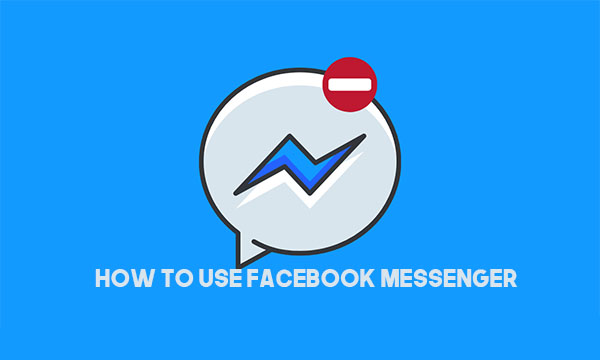
If you have a Facebook account, you have already got it established. That is because Facebook messenger works off the back-end of Facebook, allowing you to chat up with friends on the network.
How to Use Facebook Messenger
There are a lot of articles on the web on how to use Facebook messenger and quite frankly, most of them are correct. So, why should you read this article if you have already gone through the rest?
Well, in this article, I would be taking things a little off and showing you how to perform some actions on Facebook messenger which other articles out there won’t show you how to do. If that sounds interesting to you, keep on reading and don’t forget to share this article with your friends.
How To Download Messenger App on your Android Device
Before you can begin using Facebook messenger, you need to have the application installed on your device. The good news is that the Facebook messenger application is available for download on both the iOS and android operating systems. Follow the steps below to download Facebook messenger on your smartphone.
- Open the application drawer on your device and launch the application store.
- Hit the search bar on the application store and make a search for “Facebook Messenger”.
- You should now be directed to the application page on the store if you are using either the google play store or the iOS app store.
- Click on the “install” or “Get” button on the store to begin downloading the app.
After downloading, the app would be automatically installed on your device.
How to use Messenger Mobile Application
Making use of messenger is like using other messaging applications all you have to do is to click on the compose button and select the person of people you will love to chat with and then you can start typing.
- How to send photos/videos: click on the photo icon along the side of the screen and click on any photo or video you want to send.
- How to send stickers: click on the right smiley face along the bottom of the screen.
- How s to send GIF files: click on the GIF icon along the bottom of the screen.
- How to send emojis: click on the smiley face along the bottom of the screen.
- How to send money: click on the dollar icon along the bottom of the screen.
- How to send quick-like: click on the thumbs-up icon along the bottom of the screen.
- How to voice record: click on the record icon along the bottom of the screen
- How To change the color of the message bubbles: Tap or click on the change color link along the right side of the screen.
- To change the names of people chatting with you: Tap or click on the Edit nicknames link along the right side of the screen.
- To change the main emoji for the conversation group: Tap or click on the change Emoji link along the right side of the screen.
- How to Call: The call screen allows you to places phone calls to people in your contact list and displays a call log history.
- How to make a video call: The video screen allows you to place video calls to the people in your contact list and displays a video call log history.
Above are the steps and guidelines on how you can use your messenger.



